What is direct traffic in Google Analytics (GA4)?
The term “GA4 direct traffic” describes visitors whose source and medium are not clearly known. This indicates that GA4 can’t figure out how the user got to the website.
Direct Traffic in Google Analytics (GA4)
In GA4, you can find direct traffic by navigating to Reports > Engagement > Pages and screens. Once there, use the “Add Comparison +” button to filter data by “Session source” with the value “(direct)”. This will isolate sessions where GA4 could not identify a referral source, showing traffic categorized as direct.
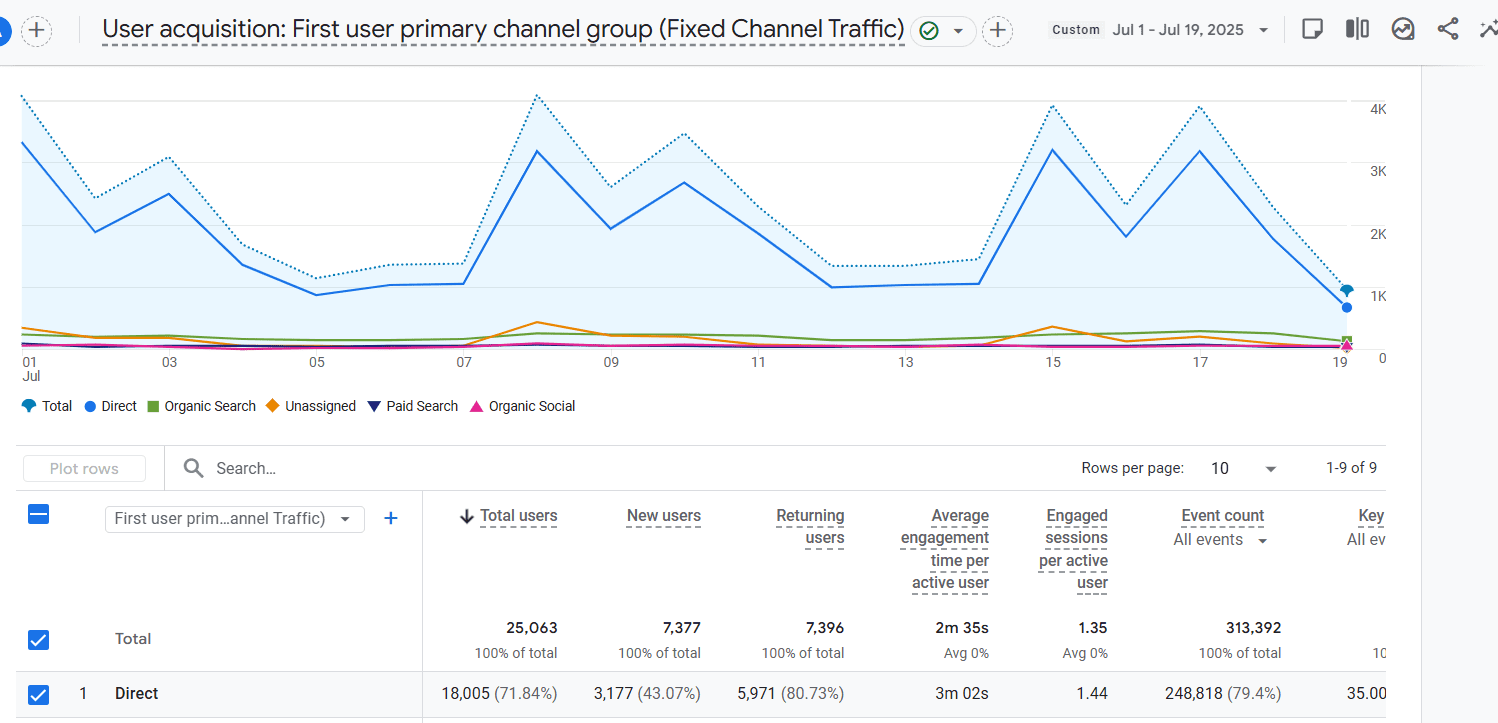
Reason why we are getting to lots of direct traffic
– Users type your site address directly into their browser’s address bar
– Clicking on links without UTM tracking parameters.
– Traffic from emails lacking embedded tracking information.
– App-originated visits without proper referral or tracking data.
– Referral data lost due to HTTPS to HTTP transitions during site migration.
– Visitors’ browser configurations prevent analytics from capturing source details.
– Using cookies consent banner
How to Reduce Direct Traffic Misattribution in GA4:
If you’re seeing a high volume of direct traffic in Google Analytics 4 (GA4) and wondering where it’s really coming from, you’re not alone. Often, this happens because GA4 can’t properly track the true source of some visits but there are practical ways to fix this and get clearer insights. Here’s how:
Always Use UTM Parameters on Your Campaign Links
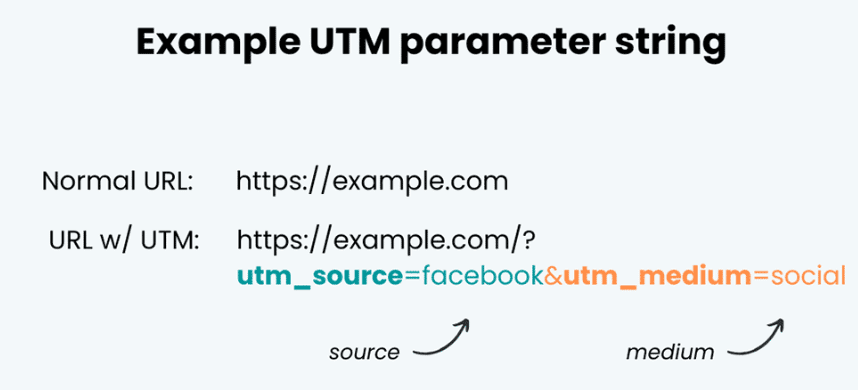
Make sure every marketing link whether it’s in your ads, emails, or social media posts—is tagged with UTM parameters like source, medium, and campaign. This helps GA4 correctly identify where your visitors come from, cutting down on untracked “direct” visits.
Avoid Redirects That Strip Tracking Info
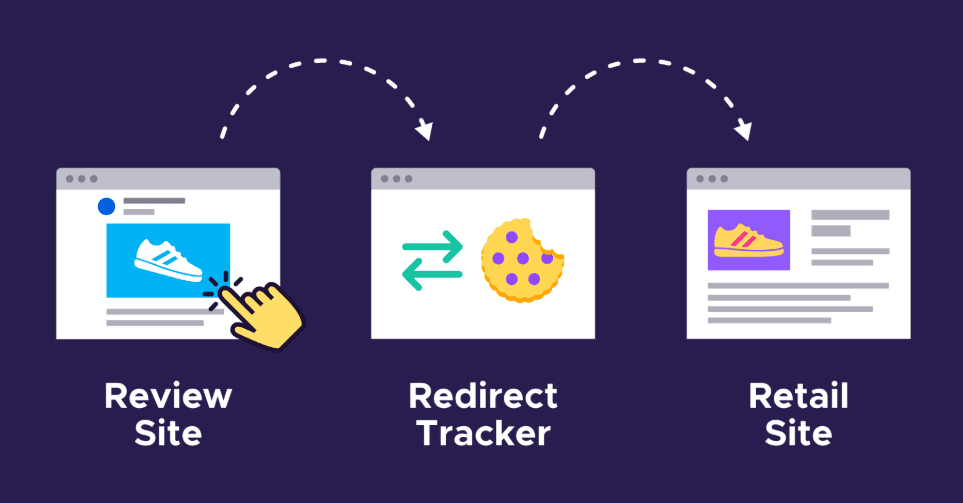
If your URLs redirect too much or aren’t set up properly, they might drop important tracking details like UTM tags or referrers. This can cause traffic to appear as direct even when it’s not. Double-check your redirects and configure them to keep all tracking data intact.
Set Up Cross-Domain Tracking If You Use Multiple Domains
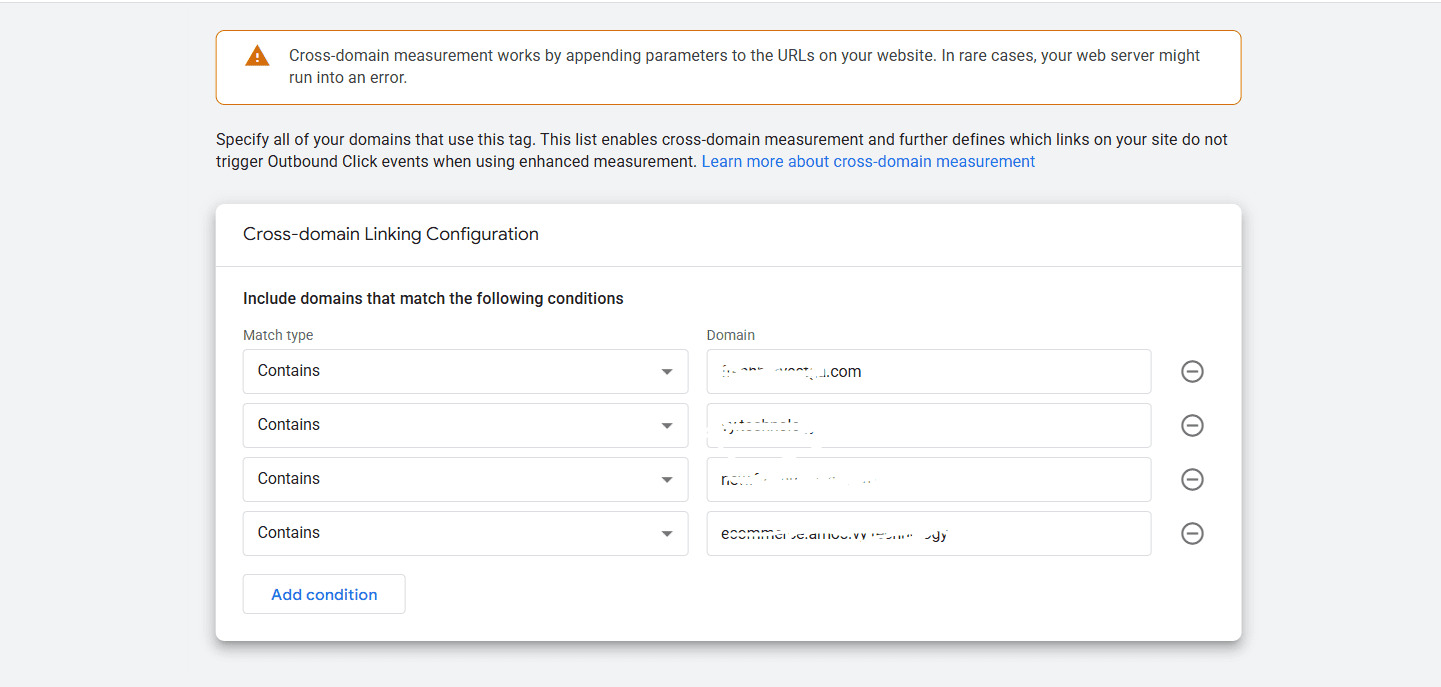
If your website runs on more than one domain (for example, a main site and a separate checkout page), configure GA4 to track visitors across those domains seamlessly. Otherwise, new sessions without source info might start, inflating your direct traffic numbers.
Ensure GA4 Is Correctly Installed on Every Page
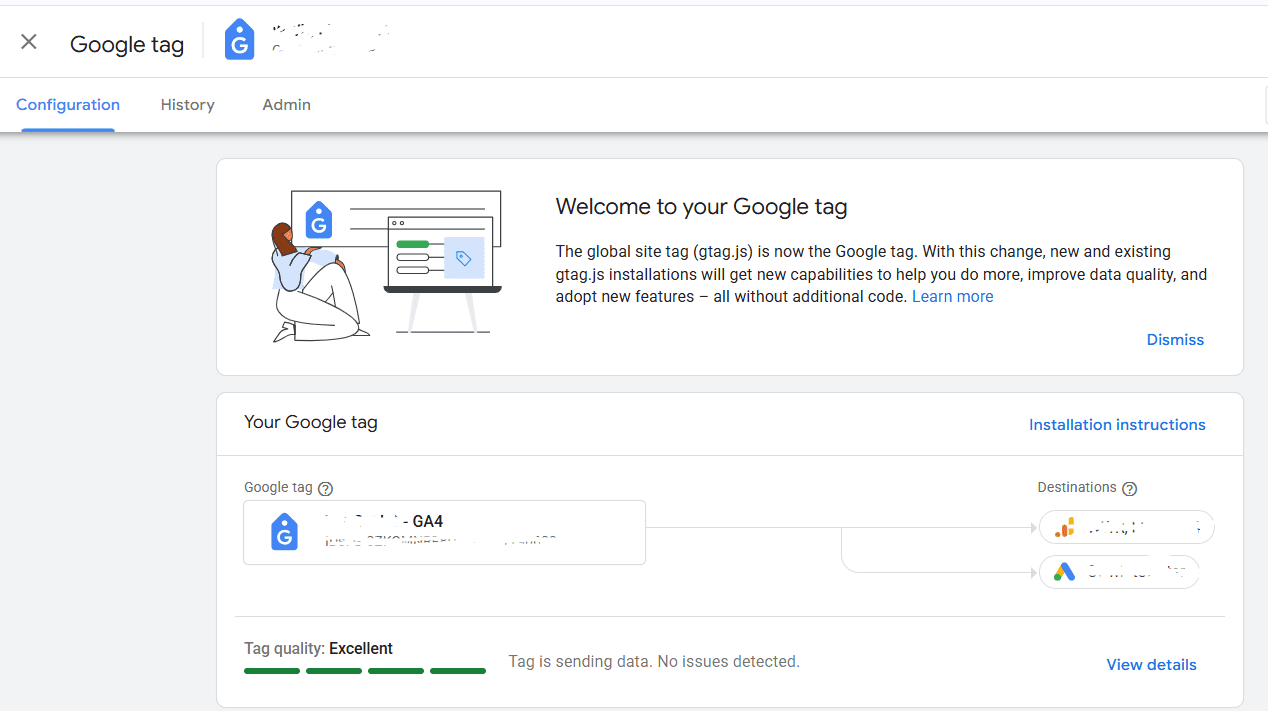
Missing or broken GA4 tracking codes on some pages can cause source information to be lost. Audit your site to be sure that GA4 is firing properly on all pages visitors might land on.
Manage Your Tag Firing Order in Google Tag Manager
If you use GTM, make sure the GA4 configuration tag loads before any other tracking events. Loading tags out of order can confuse GA4 and lead to misattributed direct traffic.
Turn On Google Ads Auto-Tagging

If you run Google Ads, enable auto-tagging to seamlessly integrate ad data with GA4. This reduces errors in tracking traffic from your paid campaigns.
Use Referral Exclusions Wisely
Add domains like OTAs or payment gateways to the referral exclusion list in GA4 to prevent them from overwriting your original traffic source. But don’t overdo it—too many exclusions can cause more traffic to be counted as direct.
Switch Your Entire Website to HTTPS
When visitors move from secure (HTTPS) to non-secure (HTTP) pages, referral data can get lost. Ensuring your whole site uses HTTPS helps preserve referrer information and stops unnecessary direct traffic growth.
Track Dark Social Traffic Where Possible
Shares on private messaging apps often show up as direct traffic because they don’t pass referrer info. To minimize this, use shareable links with UTM tags or shortened URLs to capture the source better.
Filter Out Internal and Bot Traffic

Monitor and Test Your Traffic Regularly
Exclude employee visits and known bots in GA4 so these won’t skew your direct traffic numbers.
Make it a habit to test key traffic sources like ads and emails to verify they’re tracked properly. Regular audits help spot and fix gaps before they cause confusion.
Conclusion: GA4 direct traffic refers to visitors to your website whose exact source or referring channel cannot be identified by Google Analytics. Common causes of such direct traffic include users manually entering the website URL, missing or incomplete tracking codes, faulty redirects, clicks coming from documents or email messages, sharing via private or untrackable social channels (dark social), and transitions from secure HTTPS pages to non-secure HTTP pages. Understanding these factors helps you better analyze and interpret your direct traffic data.
Fix Direct Traffic Issues with Compliant Server-Side Tracking
Our team helps hotels implement reliable server-side tracking that keeps data accurate and privacy-compliant.
Leave a Reply